Last Updated on: 28th April 2022, 01:04 pm
New live/install iso images of special editions of SparkyLinux 5.0 “Nibiru” are out.
Sparky 5 follows rolling release model and is based on Debian testing branch “Buster”.
GameOver Edition features a very large number of preinstalled games, useful tools and scripts. It’s targeted to gamers.
Multimedia Edition features a large set of tools for creating and editing graphics, audio, video and HTML pages.
The live system of Rescue Edition contains a large set of tools for scanning and fixing files, partitions and operating systems installed on hard drives.
All special editions use Openbox window manager as default.
Why Openbox?
1. I received a few emails from ours community members; they suggest changing the present LXDE desktop to other. As many users, as many options – I can not make everyone happy.
2. Openbox is an ultra lightweight and highly customized window manager what is the sparky priority.
3. APTus provides an option to install any desktop you like, so do it if you are not happy with Openbox.
Changes between version 4.5 and 5.0:
– full system upgrade from Debian testing repos as of July 29, 2017
– Linux kernel 4.11.6 as default (4.12.x is available in Sparky ‘unstable’ repo; Liquorix kernel can be installed via APTus-> Install)
– GameOver: added new packages: teamspeak-installer and lutris
– Rescue: added: sparkylinux-installer and grub-efi debs, which lets you install (if required) the live system on a hard drive of machines with BIOS or UEFI
– new theme “Sparky5”
– new default wallpaper
– Calamares 3.1.1 as the default system installer
– new tool for checking and displaying notification on your desktop about available updates
– added new repos (not active): wine-staging.com
– added two new live system boot options:
1. toram – lets you load the whole live system into ram memory (if you have enough);
2 – text mode – if any problem with normal or failsafe boot, this option runs sparky in text mode and lets you install it using the advanced installer
All 3 special editions of Sparky with Openbox window manager have gotten 3 key shortcuts:
– Super+t -> terminal emulator
– Super+r -> gexec
– Super+q -> logout window
No system reinstallation is required. If you have Sparky up to 4.5 installed on your hard drive, simply make full system upgrade:
sudo apt-get update
sudo apt-get dist-upgrade
If any problem, run:
sudo dpkg --configure -a
sudo apt-get install -f
New iso images of the rolling edition can be downloaded from download/rolling page.

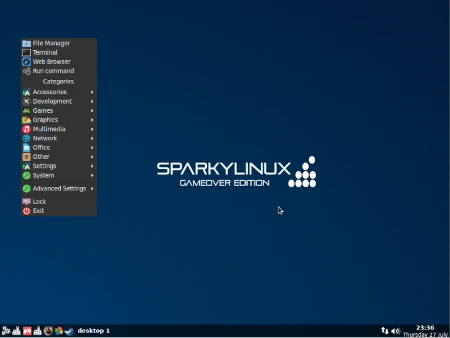
Hi, it’s me again. I dont know if youve heard the saying;”If youre gonna hide something, put it on the middle of the table. They wont search there…”
I had actually spent most of the entire day trying to find a way “through the system” to load openbox before I capitulated, messaged you here, started shutting down the computer and saw… “-wait a minute, there are some small icons in the upper right corner just as the “do you really wanna shut down”-box comes up!”
I hadnt seen those. Not consciously at least. And there it was.
So sorry about all the spam. Great job with the distro.
Cheers!
“All special editions use Openbox window manager as default.”
So; having read the above and being a bit tired I grabbed this file:”sparkylinux-5.0-x86_64-xfce.iso”, put it on a usb and installed it and I now have a sparky with the xfcewm4, NOT openbox.
This is kind of obvious when looking at the filename so now I wonder how to make openbox my default windowmanager after Ive installed it from the repo.
As you might tell, Im new to sparky and a bit confused at the moment but I havent been able to find that info anywhere. In the last 7-8 years when Ive been using openbox on debian in different versions, Ive gotten the loginprompt, chosen openbox over gnome or whatever and that was that.
Having gotten completely used to my own weird openbox-install, mogrified from an old #!, Im superconfused by all the icons and stuff in xfce. What should I do to get it to load openbox at startup?
(maybe I should sleep on it…)
Anyhoo, wonderful distro, really love everything Ive seen so far except my own mistake and confusion.
Looking forward to being a sparky regular.
Cheers.