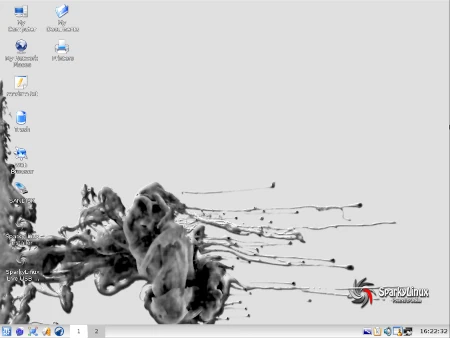Our community member The Black Pig has created Sparky spin-off with Xfce desktop. The system is … Sparky news 12/2013Read more
linux
SparkyLinux 2.0 RC Trinity is out
Over a month ago I started testing Trinty – a fork of KDE 3.x – I … SparkyLinux 2.0 RC Trinity is outRead more
e17 themes for Sparky
There are two new Enlightenment themes for Sparky made by our forum member Agust.
New iso mirror
Today we got a new stable and fast linuxfreedom.com/sparkylinux/ – mirror server for Sparky iso images … New iso mirrorRead more
SparkyLinux 3.1 e17, MATE & Razor-Qt is out
SparkyLinux 3.1 “Annagerman” e17, MATE and Razor-Qt is out. The new iso images of SparkyLinux providing … SparkyLinux 3.1 e17, MATE & Razor-Qt is outRead more