Last Updated on: 20th September 2023, 03:27 pm
For Sparky CLI 3.4 and above go to the newer guide.
This quick quide will let you know about SparkyLinux CLI up to version 3.2.
All the applications presented above have been preinstalled in SparkyLinux up to version 3.2.
I. What does the CLI mean?
Command Line Interface is an interface which works with no a graphic interface.
All the work has to be managed in two ways:
1. having a command
or
2. using an additional interface working in text mode as well (but much easier)
II. What is the SparkyLinux CLI?
SparkyLinux CLI works as a Live CD/USB distro and features Debian “testing” branch base system with a few tools.
It has a set of drivers for wireless network devices, the same as rest of the SparkyLinux editions have.
Sparky CLI is designed to be used in two cases:
1. to make an installation of Debian testing base and to build own desktop based on it
or
2. to be used on machines which can’t run the graphics server
Sparky CLI can be used as Live CD/USB system or can be installed on a hard or USB drive.
Live edition of Sparky CLI needs CD media or 1 GB of flash drive.
It requires 2 GB of a hard or USB drive to make full system installation.
III. What does the SparkyLinux CLI have?
1. The base system of Debian testing
2. Set of drivers for wireless network devices (Wifi)
3. Sparky Live Installer, which can be run with command:
sudo sparkylinux-installer
4. Cfdisk – partitioning tool.
5. Networking tools:
a. Ceni – network manager, can be run with command:
sudo ceni
Some of wireless cards needs an exact module to be loaded. It has to be done if Ceni will not find your network device. Check your card type with command:
lspci
or
lsusb
Load the module (for example: my wifi card works on “zydas” chipset):
modprobe -r zd1211rw
If the command will not display any problem, just load it:
modprobe zd1211rw
Then start Ceni again.
b. Ping
This tool let you check has the connection with internet been done well (any address):
ping -c 2 sparkylinux.org
c. ELinks – web browser.
d. CenterIM – instant messenger, it supports the protocols: Gadu-Gadu, Jabber, ICQ, Yahoo!, AOL, IRC and MSN.
e. UFW (Uncomplicated Firewall) lets you configure the firewall in easy way.
The firewall activation (all the commands as root):
ufw enable
To disable it:
ufw disable
The firewall status check in:
ufw status
f. Wget – download manager, can be run:
wget file-address
g. Midnight Commander – FTP (& SFTP) file transfer. “Left” or “Right” tab -> ftp (sftp) link.
Connect to a server with command:
user-name@ftp.server-address
Then type your password.
h. rTorrent – BitTorrent client, start downloading with command:
rtorrent file.torrent
6. Multimedia
a. Alsamixer – the sound mixer – lets you configure sound devices.
Run it with command:
alsamixer
Usage:
– upper cursor – makes the sound louder
– bottom cursor – makes the sound quieter
– left and right cursor – changing between sound devices
– the “m” key switch on/turn off sound device, “MM” – a device is on, “OO” – a device is off.
b. MOC (Music on Console) – music player, works with “ncurses” interface.
Run it with command:
mocp
c. VLC (VideoLAN Client) – multimedia player, it supports many popular audio and video file formats and streaming. VLC can be run in two ways:
cvlc /patch-to-local-or-network-file
or using “ncurses” interface (recommended) – lets you browse local disks and partitions:
vlc -I ncurses
Press “Shift” + “b” to browse files and directories.
7. Others
a. Midnight Commander – file manager and text editor, can be run with command:
mc
b. Nano – text editor, can be run with command:
nano
c. Htop – an interactive system-monitor process-viewer:
htop
d. Fbi – graphics viewer:
fbi /patch-to-file
e. DF – lets you check how much space a file system is using (%), the file system type, which partition it is on, and its mount point:
df
With “h” option – in MB:
df -h
f. Mount – lets you mount partitions, disk and removable storage devices.
Checking all devices:
fdisk -l
Mounting a partition:
mount -t file_system_type /dev/partition_number /mounting_point
for example.:
mount -t vfat /dev/sda8 /mnt
Type exact file system type (“ext2”, “ext3”, “ext4”, “ntfs-3g”, etc.) instead of “vfat”.
Unmounting partitions:
umount /dev/partition_number
for example.:
umount /dev/sda8

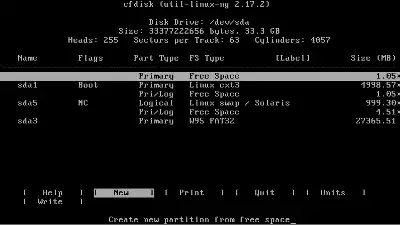
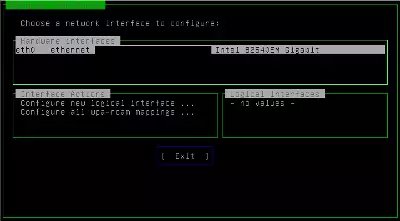
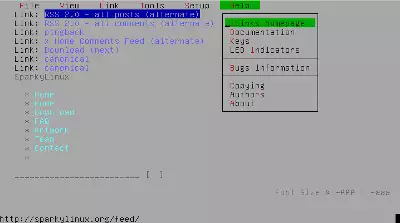
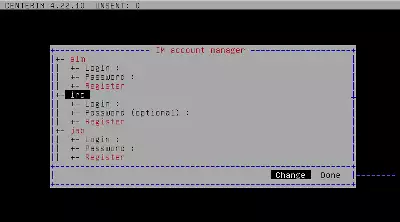
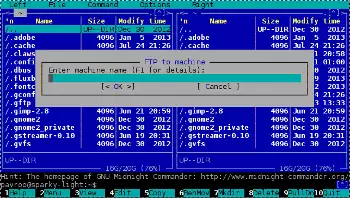
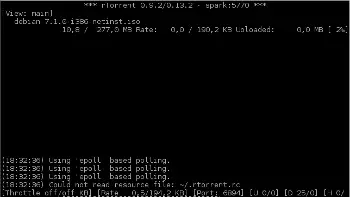
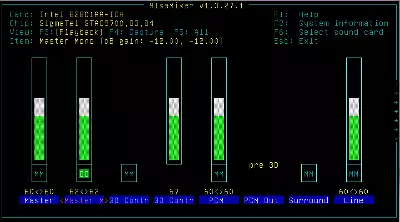
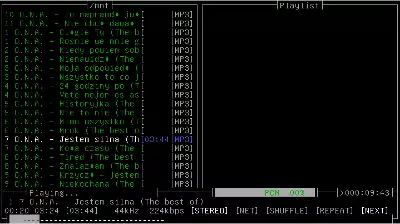
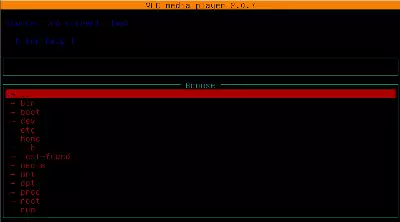
what’s the username/password to login after live boot? SparkyLinux 3.4 CLI i486
When running Windows delinetg the thumbs.db will only result in auto recreation of this file. Windows uses this file as a database with information from all the pictures in that folder. When opening a folder with pictures without a thumbs.db Windows will (re)create one.